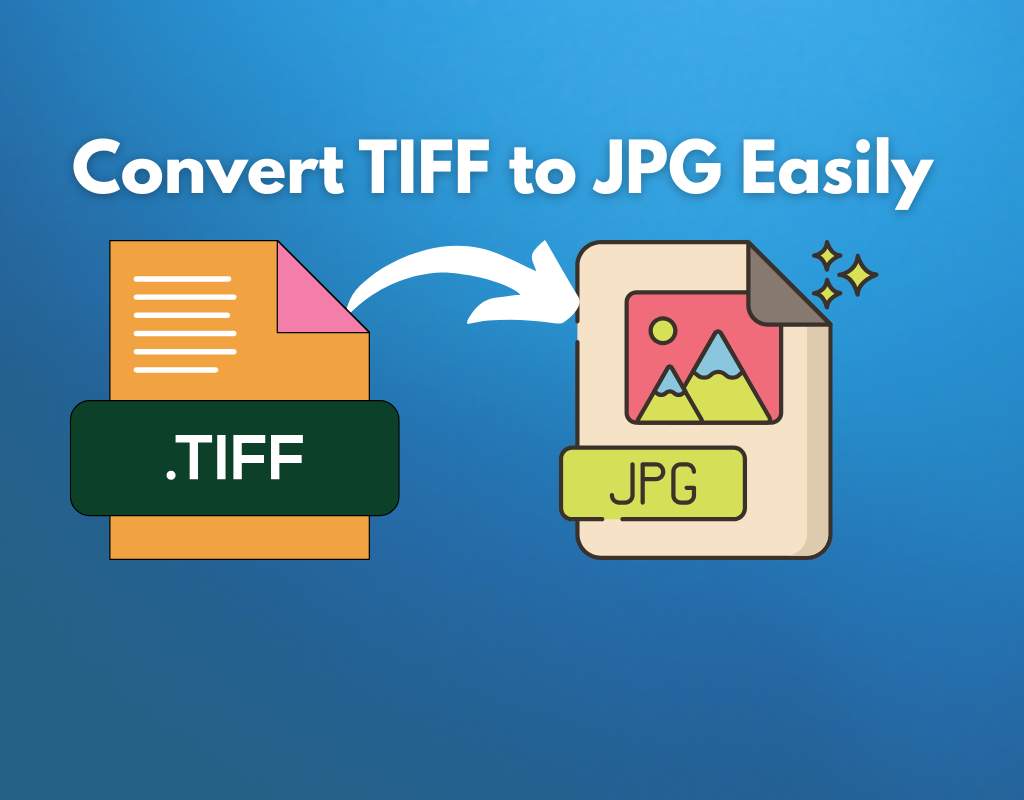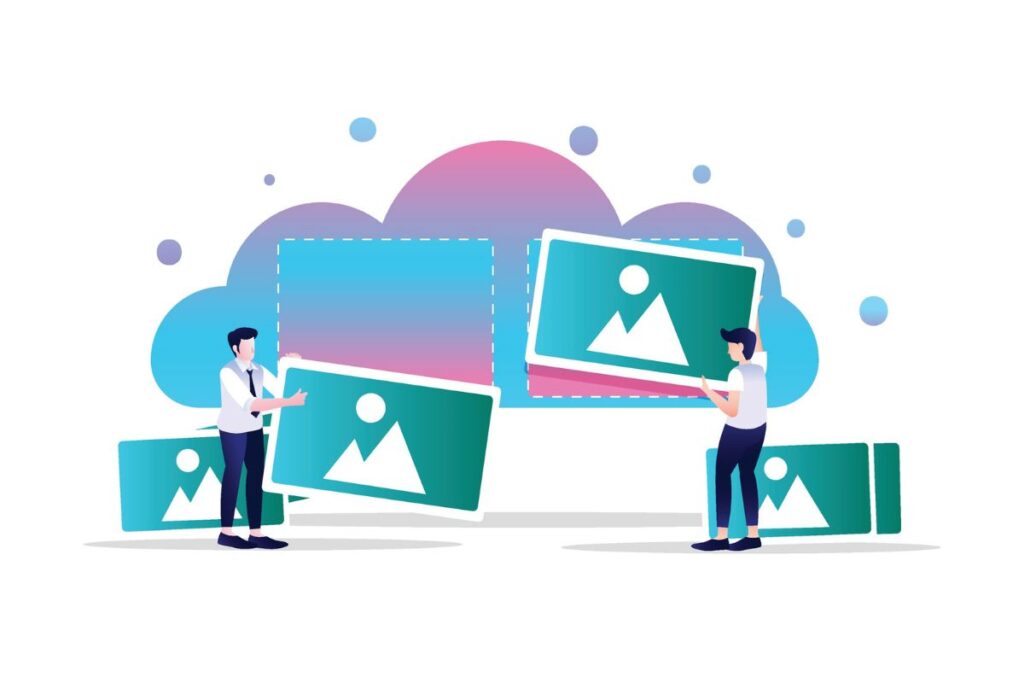Are you looking for a quick and efficient way to batch convert TIFF to JPG? Whether you’re a photographer, designer, or someone handling a large number of image files, converting TIFF files to JPG format can significantly reduce file sizes and enhance compatibility. By using this batch convert TIFF to JPG free tool, you can change your image sizes.
Here we will guide you through the process step by step, covering various methods, including how to change a TIFF to JPG on Mac, Windows, and online tools. We don’t store your images as they are processed directly in your browser – we don’t upload your images to our server, ensuring the protection of your privacy.

What is TIFF, and Why Convert It to JPG?
TIFF (Tagged Image File Format) is a high-quality image format often used for professional photography and printing. However, it comes with large file sizes and limited compatibility with web applications.
On the other hand, JPG (or JPEG) is a compressed image format that is widely used due to its small file size and broad compatibility with different devices and software. By converting TIFF to JPG, you can:
- Save storage space
- Improve the upload speeds of the images
- Ensure compatibility with web and social media platforms
How to Batch Convert TIFF to JPG on Mac
Mac users have built-in tools and third-party software to help with the mass conversion of TIFF to JPG. Below are some of the best methods:
1. Using Preview (Built-in Method)
Apple’s Preview app allows Mac users to convert multiple TIFF images to JPG easily. Follow these steps:
- Open the Preview app on your Mac.
- Select and open multiple TIFF files.
- Click File > Export Selected Images.
- Choose JPG as the output format.
- Adjust the quality settings and save the files.
This method is great for small batches but may not be ideal for large-scale conversions.
2. Using Automator for Mass Conversion
For a more automated approach, use Automator:
- Open Automator on your Mac.
- Select Workflow and choose Files & Folders.
- Add the Get Specified Finder Items action.
- Add Change Type of Images and select JPG.
- Run the workflow to convert TIFF to JPG in bulk.
How to Change TIFF to JPG on Windows
Windows users have several methods to batch convert TIFF to JPG using built-in or third-party tools.
1. Using Paint (Basic Method)
- Open Microsoft Paint.
- Open the TIFF file.
- Click File > Save As.
- Select JPG and save the file.
This method works for individual files but isn’t efficient for bulk conversion.version.
2. Using Adobe Photoshop
For those with Adobe Photoshop, you can batch convert TIFF to JPG:
- Open Photoshop and go to File > Scripts > Image Processor.
- Select the folder with TIFF images.
- Choose JPG as the output format.
- Click Run to process all files.
3. Using Free Third-Party Software
Several free tools can help with mass conversion, such as:
- IrfanView
- XnConvert
- FastStone Image Viewer
These allow for batch processing and offer additional customization options.
Convert TIFF to JPG Online
For a hassle-free solution, use an online tool like TIFF to JPG. These tools require no software installation and work from any device.
How to Use an Online TIFF to JPG Converter
- Visit TIFF to JPG.
- Upload your TIFF files.
- Click Convert and wait for the process to finish.
- Download your JPG files.
This is the easiest method if you want a quick, no-software-required solution.
Common Issues & Troubleshooting
1. Images Losing Quality
- Adjust the JPG quality settings when exporting.
- Avoid multiple conversions to prevent further compression.
2. Batch Conversion Fails
- Check file permissions.
- Use an alternative tool if the one you’re using crashes.